When you interact with other people online, it’s hard to know exactly who’s on the other side of the screen—and rental websites are a favorite target of scammers. At HomeShare Online, one of the ways we protect renters is by requiring all hosts to verify their identity before they can post space for rent on our site—kind of like a Neighborhood Watch for the HomeShare Online community. This article explains what identity verification is, how host identity verification protects you and how verifying your identity can improve your HomeShare Online experience.
In this article:
- What is identity verification?
- How host identity verification protects you
- Verifying your identity
- Troubleshooting
What is identity verification?
In an identity verification process, you enter details that are then compared to public records. If they match, it’s a good sign that you are who you say you are. You’ve probably used identity verification before to open a bank account or renew your driver's license.
How host identity verification protects you
One of the most common ways scammers attempt to defraud people on any rental/listing website is to post fake listings and convince would-be renters to send money for deposits or rent payments. These scammers often use photos, addresses and descriptions from real listings to make their fake listings look as convincing as possible.
On HomeShare Online, all hosts are required to verify their identity by entering their name, address and other details, which are then compared to public records. If the combination of information they entered doesn't match public record, the host won't be able to publish their listing. The result? You can rest assured that all HomeShare Online listings are published by real people who are really associated with the space they have for rent.
Verifying your identity
If you're a renter, you don't have to verify your identity on HomeShare Online—but doing so can improve your experience. When you verify your identity, you earn an Identity verified badge on your profile that can show hosts you're taking your home search seriously. This badge is an important signal to hosts that you are who you say you are.
Here's how to earn your Identity verified profile badge:
- Log in to your HomeShare Online account.
- Click your profile photo icon in the upper-right corner of your screen and select Account from the dropdown menu that appears.
- On your Account page, click Verify your identity to begin the ID verification process:
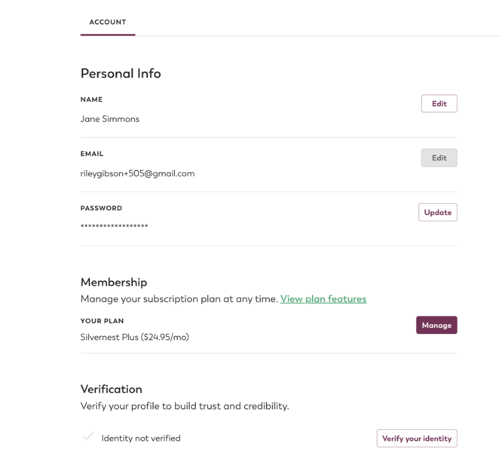
- HomeShare Online uses the trusted third-party platform Cognito to process identity verification online. After you select Verify your identity, you'll be seamlessly connected to Cognito to enter your name, location and mobile number:
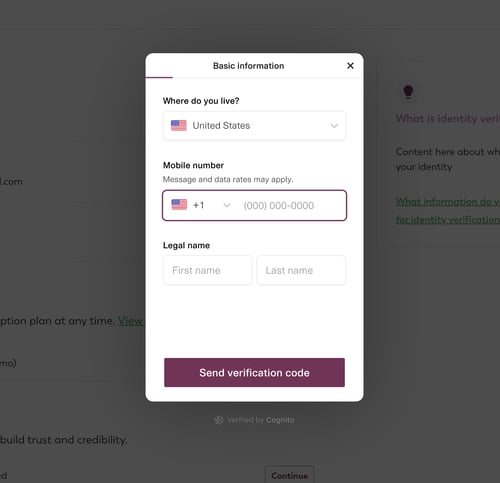
- The phone number you provide will receive a text message with a five-digit code in it.
- Enter the five-digit code from the text message into the verification field:
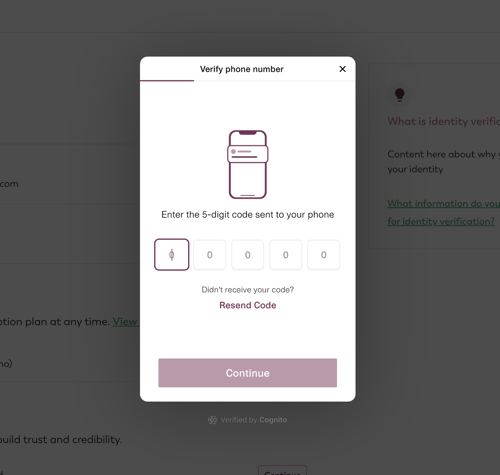
- Enter your address and date of birth on the next screen.
- Finally, you’ll be asked to take and upload a photo of a government-issued ID (driver’s license, passport, etc.).
- Cognito will securely cross-check the combination of information you entered against public records to verify that you are who you say you are. You can learn more about how Cognito handles and protects your information here.
- Once the process is complete, the Identity verified badge will appear on your profile:
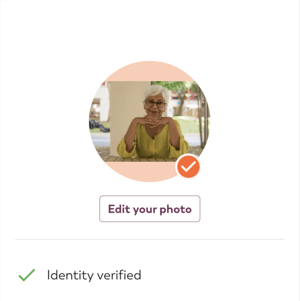
Troubleshooting
If you’re having trouble getting through the identity verification process, review this checklist to see if you’re experiencing any common issues:
✅ Are you using a valid form of ID?
Only driver’s licenses, passports, and identity cards are accepted.
✅ Is your ID temporary or expired?
Only permanent, non-expired IDs are accepted.
✅ Does the name on your ID match the name on your HomeShare Online account?
The names must match for the identify verification process to work. To edit the name on your HomeShare Online account, visit your profile and select "Account" to change your name, then restart the identification process.
✅ Are you trying to upload a photo of a photocopy of your ID?
Only photos of real IDs are accepted.
✅ Are you uploading blurry photos?
Try using a stationary object to stabilize your phone while taking photos of your ID. You can also tap the center of your phone’s camera viewfinder to auto-focus and prevent blurriness.
✅ Are your photos too dark or too light?
Adjust lighting as needed to ensure the photos you take of your ID aren’t obscured by glare or too dark to read.
✅ Is your ID in the photo frame?
When taking photos of your ID, center the ID in your phone’s camera viewfinder and make sure the entire ID is visible. Hold your phone close enough to see all the ID’s details, but not so close that any part of the ID ends up outside the frame of the photo.
Still stuck? Email us at help@HomeShareOnline.org or send a message through our website chat box.
To learn about other ways to protect yourself online, see Avoiding Scams and Keeping Your Information Secure.
🧠 Related articles
Vetting and Screening Housemates | Safety Tips for Choosing a Home
Avoiding Scams and Keeping Your Information Secure | All About Background Checks
